How to Check Philhealth Contribution Online | InfoPH
Philippine Health Insurance Corporation (PhilHealth) members can now check Philhealth contribution online for the accuracy of their member data records through the PhilHealth’s website. It allows members to check on their posted premium contributions, verify the accuracy of the information reflected in their membership profiles and other pertinent personal details.
Registration Process | How to Check Philhealth Contribution Online
- First, go to the Philhealth’s website at www.philhealth.gov.ph
- Look for the member inquiry section at the right portion of the homepage then click the register button. See image below.
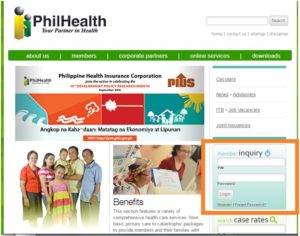
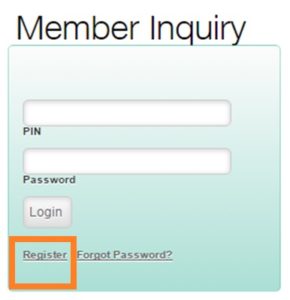
- Fill out all the necessary information to complete the request. Then, click the Submit Registration button once you are done. Make sure that all information are correct.
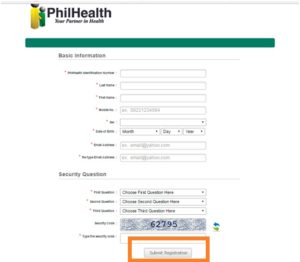
- A notification for your Philhealth registration will prompt on the page, just click OK button to proceed.
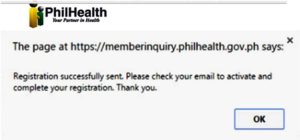
- You now have to log-in to your email account that you used in the registration. Check your emails and look for the e-mail confirmation message sent by Philhealth.
In the email message, look for the activation link then click it to activate your registration.
You will also find your Philhealth PIN and PASSWORD in the email message which you will need when you login to the member inquiry section in the Philhealth website.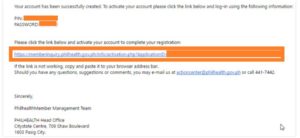
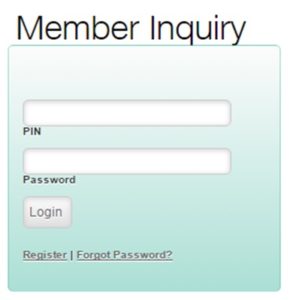
- Once you click the activation link, you will be directed to a confirmation page that says your Philhealth account has been activated.
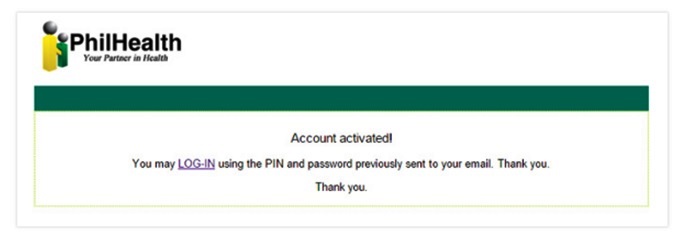
- Congratulations! You can now Check Philhealth Contribution Online by logging on to your Philhealth account using your member’s PIN and PASSWORD. Just click on the Login link to get directed to the Philhealth website’s Member Inquiry section. You can always find your account Log-in information in the email that Philhealth sent you in case you forgot them.
Please Read:
Members who need to update their PhilHealth profiles must fill out the PhilHealth Member Registration Form which can be downloaded from the website, and bring it to any of the nearest Local Health Insurance Office in their localities.
